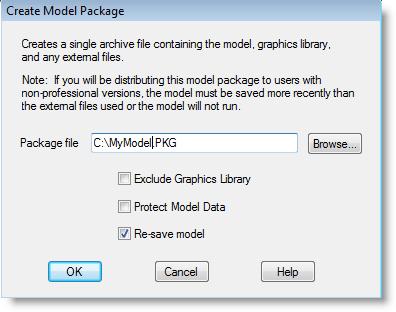
You are here: Modeling Environment > File Menu > Model Packaging/Data Protection > Creating a Model Package
The Create Model Package option allows you to copy the current model and its associated files to a specific directory as a single file entitled <model name>.PKG. This file includes the model file (*.MOD), the graphic library (unless you check the Exclude Graphic Library option), and any external files you defined (e.g., read files, arrivals files, and shift files)—the model package automatically includes bitmaps imported into the background graphics.
When you create a model package, two options are available:
• Exclude Graphic Library Excludes the graphics library file from the model package—if not required—and creates a smaller package file.
• Protect Model Data Prevents those who install the model package from viewing or editing the model data. When you load a model package, ProModel disables the View Text, Print Text, and Expression Search features, plus the Build menu and portions of the run-time Options and Information menus.
Please note
You may NOT use dynamic plots with protected models.
How to create a model package:
1. Select Create Model Package from the File menu.
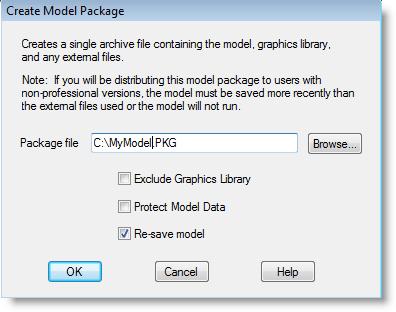
2. Enter the name you wish to use for the model package (by default, ProModel uses the name of the current model with a *.pkg extension). You may also use the Browse... button to select the model name and directory.
3. Check the Exclude Graphics Library box if you want to package the model without the graphics library.
4. Check the Protect Model Data box if you want to protect your model data and prevent other users from changing or viewing the model data.
5. Click OK.